Update May 2018: Please note that according to a recent announcement by Google, Google Maps API keys may no longer be free from June 11th, 2018. Check with Google.This tutorial shows how to obtain an API key for the Google Maps web service and how to install that key in TransDEM. Requires TransDEM 2.6.1 (and higher).
Note:You will only need such a key if you want to get Google Maps ortho-images via the TransDEM Map Tile client, a largely automated method of acquiring and georeferencing images. Alternatively, you can also use Google Earth with TransDEM, in a semi-manual way. And for the maps in Google Maps the classic map tile web service without a key still works fine. The basic API key is free - you pay with your data - but comes with a limited contingent of 25000 requests per day (at the time of writing).
- To obtain a key you first need to register with Google.
The quickest way for a first time user is to go via the “Static Maps” Google web page: https://developers.google.com/maps/docu ... atic-maps/
(Once registered you can also go directly to: https://console.developers.google.com/)
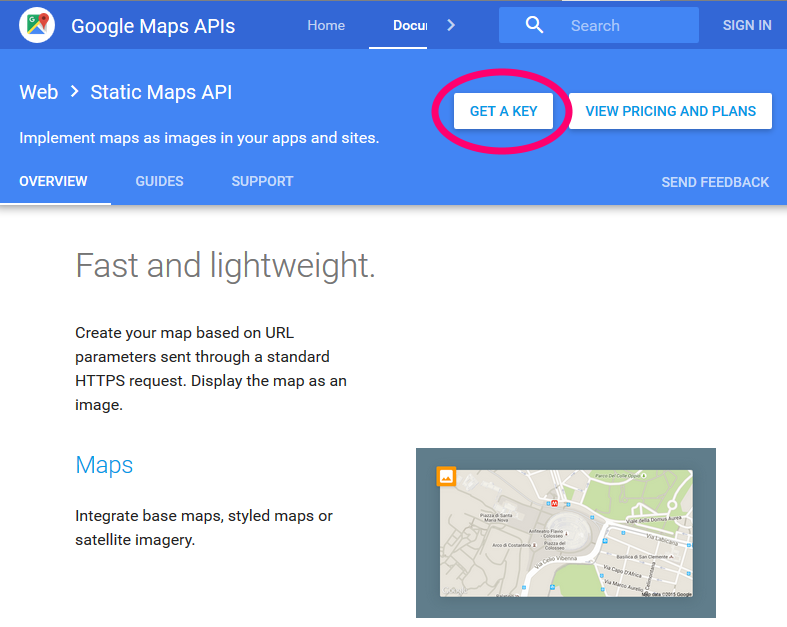
- Click on “Get a key”.
Google wants you to log-in first. Use an existing Google account or create a new one.
Please be aware of privacy implications. By using an API key, Google is able and will trace your Google Maps usage and may link this to any other of your activities within the Google universe.
- After signing in, Google will transfer you to the API console pages.
The ensuing Google registration procedure consists of three steps.
1. Create a project.
2. Create credentials for that project.
3. Create an API key for that project.
- Google will associate the API key with a project. The first project will be created automatically and will be named “My Project.” You will be asked to agree with the terms of service first.
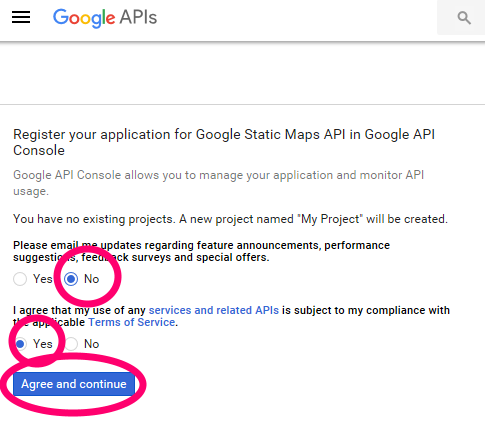
- Once the project “My Project” has been created you will have to create credentials. In the API console click on “Credentials” in the left sidebar and on “Create Credentials” in the popup window.
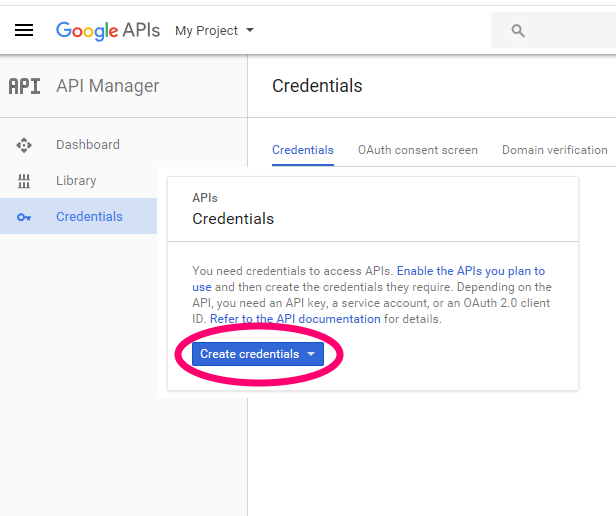
- A set of credentials will be generated but no key yet. The key requires an extra step, click on “Create".
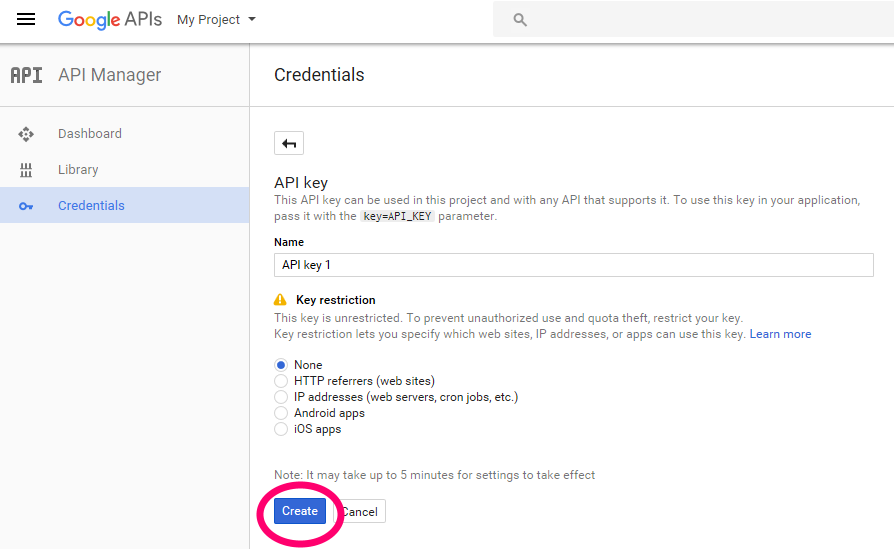
- The created key will be shown in another pop-up window. Copy it to the clipboard.
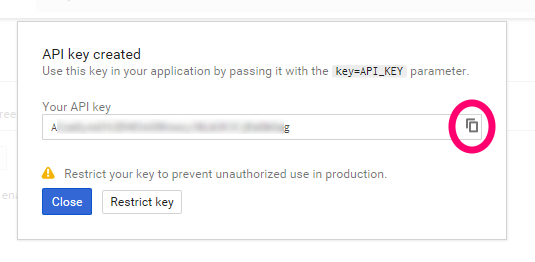
- Open TransDEM and the Map Tile client.
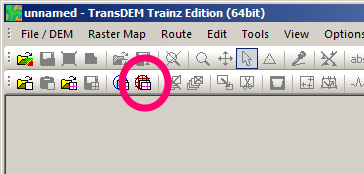
- In the Map Tile client open “Settings”.
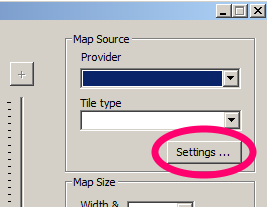
- If you have not done that so far, import the latest map tile sample settings, available on my website (http://www.rolandziegler.de/), on the download page. Download and unzip. Import “Map Tile Sample Settings.xml”:
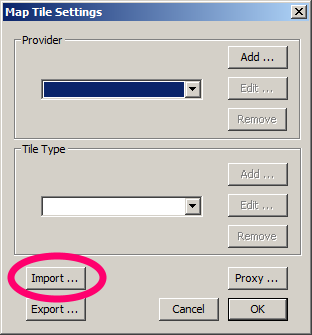
- Then select “Google Maps (Key)” as provider and “Orthophoto” as tile type. Click on “Edit” in the Tile Type group.

- The URL composition dialog opens. All should be pre-set, except for the API key. Do not change anything. Click on “Key” to install your API key.
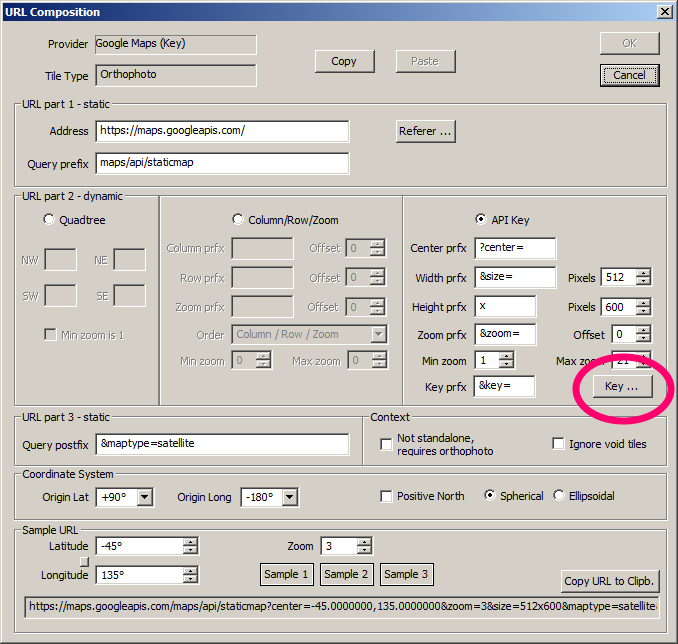
- Enter your key in the API Key dialog. Use Ctrl/V to paste it from the clipboard. If it's no longer there, copy it from the Google API console again, still open in your web browser. Don't try to do that by hand. Keys are long and cryptic. You will certainly make errors when entering it manually.
Keep the “Apply to all” checkbox checked. The same key will be valid for the other Google Maps tile types and TransDEM will copy the key there.
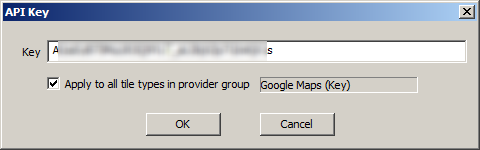
- Close all the dialogs with OK until you are back in the Map Tile client. The world as seen by Google Maps should appear in the preview area.
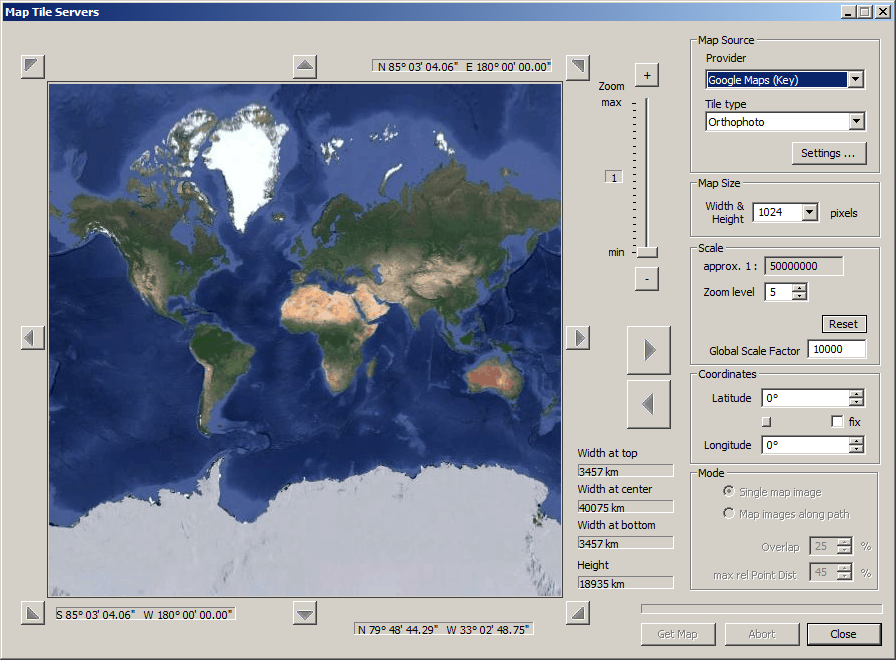
- That's it. You can now also log-out from Google.



